CSS trigonometry functions are here! Well, they are if you’re using the latest versions of Firefox and Safari, that is. Having this sort of mathematical power in CSS opens up a whole bunch of possibilities. In this tutorial, I thought we’d dip our toes in the water to get a feel for a couple of the newer functions: sin() and cos().
There are other trigonometry functions in the pipeline — including tan() — so why focus just on sin() and cos()? They happen to be perfect for the idea I have in mind, which is to place text along the edge of a circle. That’s been covered here on CSS-Tricks when Chris shared an approach that uses a Sass mixin. That was six years ago, so let’s give it the bleeding edge treatment.
Here’s what I have in mind. Again, it’s only supported in Firefox and Safari at the moment:
So, it’s not exactly like words forming a circular shape, but we are placing text characters along the circle to form a clock face. Here’s some markup we can use to kick things off:
<div class="clock">
<div class="clock-face">
<time datetime="12:00">12</time>
<time datetime="1:00">1</time>
<time datetime="2:00">2</time>
<time datetime="3:00">3</time>
<time datetime="4:00">4</time>
<time datetime="5:00">5</time>
<time datetime="6:00">6</time>
<time datetime="7:00">7</time>
<time datetime="8:00">8</time>
<time datetime="9:00">9</time>
<time datetime="10:00">10</time>
<time datetime="11:00">11</time>
</div>
</div>Next, here are some super basic styles for the .clock-face container. I decided to use the <time> tag with a datetime attribute.
.clock {
--_ow: clamp(5rem, 60vw, 40rem);
--_w: 88cqi;
aspect-ratio: 1;
background-color: tomato;
border-radius: 50%;
container-type: inline;
display: grid;
height: var(--_ow);
place-content: center;
position: relative;
width var(--_ow);
}I decorated things a bit in there, but only to get the basic shape and background color to help us see what we’re doing. Notice how we save the width value in a CSS variable. We’ll use that later. Not much to look at so far:
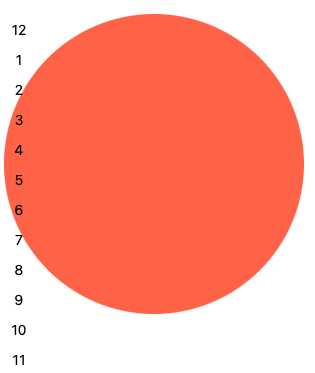
It looks like some sort of modern art experiment, right? Let’s introduce a new variable, --_r, to store the circle’s radius, which is equal to half of the circle’s width. This way, if the width (--_w) changes, the radius value (--_r) will also update — thanks to another CSS math function, calc():
.clock {
--_w: 300px;
--_r: calc(var(--_w) / 2);
/* rest of styles */
}Now, a bit of math. A circle is 360 degrees. We have 12 labels on our clock, so want to place the numbers every 30 degrees (360 / 12). In math-land, a circle begins at 3 o’clock, so noon is actually minus 90 degrees from that, which is 270 degrees (360 - 90).
Let’s add another variable, --_d, that we can use to set a degree value for each number on the clock face. We’re going to increment the values by 30 degrees to complete our circle:
.clock time:nth-child(1) { --_d: 270deg; }
.clock time:nth-child(2) { --_d: 300deg; }
.clock time:nth-child(3) { --_d: 330deg; }
.clock time:nth-child(4) { --_d: 0deg; }
.clock time:nth-child(5) { --_d: 30deg; }
.clock time:nth-child(6) { --_d: 60deg; }
.clock time:nth-child(7) { --_d: 90deg; }
.clock time:nth-child(8) { --_d: 120deg; }
.clock time:nth-child(9) { --_d: 150deg; }
.clock time:nth-child(10) { --_d: 180deg; }
.clock time:nth-child(11) { --_d: 210deg; }
.clock time:nth-child(12) { --_d: 240deg; }OK, now’s the time to get our hands dirty with the sin() and cos() functions! What we want to do is use them to get the X and Y coordinates for each number so we can place them properly around the clock face.
The formula for the X coordinate is radius + (radius * cos(degree)). Let’s plug that into our new --_x variable:
--_x: calc(var(--_r) + (var(--_r) * cos(var(--_d))));The formula for the Y coordinate is radius + (radius * sin(degree)). We have what we need to calculate that:
--_y: calc(var(--_r) + (var(--_r) * sin(var(--_d))));There are a few housekeeping things we need to do to set up the numbers, so let’s put some basic styling on them to make sure they are absolutely positioned and placed with our coordinates:
.clock-face time {
--_x: calc(var(--_r) + (var(--_r) * cos(var(--_d))));
--_y: calc(var(--_r) + (var(--_r) * sin(var(--_d))));
--_sz: 12cqi;
display: grid;
height: var(--_sz);
left: var(--_x);
place-content: center;
position: absolute;
top: var(--_y);
width: var(--_sz);
}Notice --_sz, which we’ll use for the width and height of the numbers in a moment. Let’s see what we have so far.
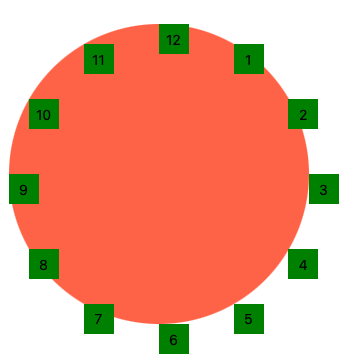
This definitely looks more like a clock! See how the top-left corner of each number is positioned at the correct place around the circle? We need to “shrink” the radius when calculating the positions for each number. We can deduct the size of a number (--_sz) from the size of the circle (--_w), before we calculate the radius:
--_r: calc((var(--_w) - var(--_sz)) / 2);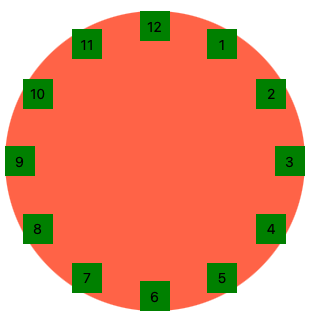
Much better! Let’s change the colors, so it looks more elegant:
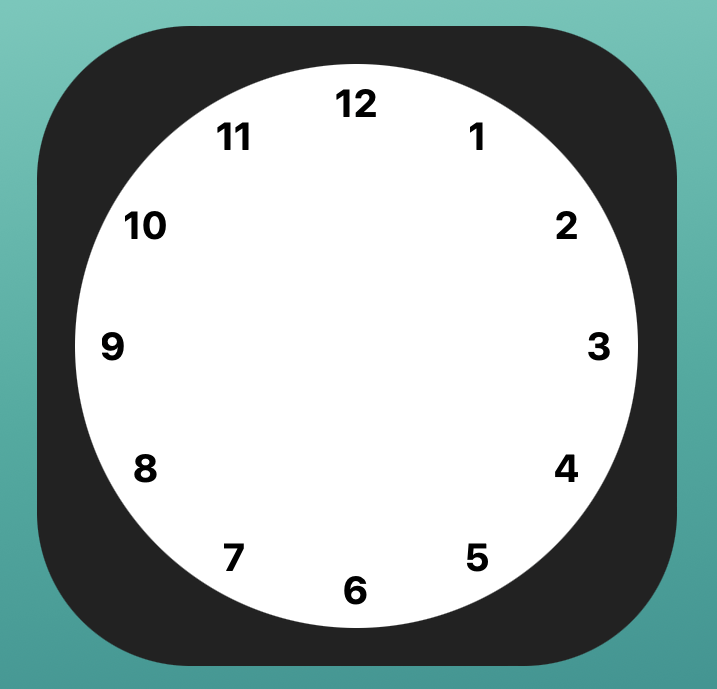
We could stop right here! We accomplished the goal of placing text around a circle, right? But what’s a clock without arms to show hours, minutes, and seconds?
Let’s use a single CSS animation for that. First, let’s add three more elements to our markup,
<div class="clock">
<!-- after <time>-tags -->
<span class="arm seconds"></span>
<span class="arm minutes"></span>
<span class="arm hours"></span>
<span class="arm center"></span>
</div>Then some common markup for all three arms. Again, most of this is just make sure the arms are absolutely positioned and placed accordingly:
.arm {
background-color: var(--_abg);
border-radius: calc(var(--_aw) * 2);
display: block;
height: var(--_ah);
left: calc((var(--_w) - var(--_aw)) / 2);
position: absolute;
top: calc((var(--_w) / 2) - var(--_ah));
transform: rotate(0deg);
transform-origin: bottom;
width: var(--_aw);
}We’ll use the same animation for all three arms:
@keyframes turn {
to {
transform: rotate(1turn);
}
}The only difference is the time the individual arms take to make a full turn. For the hours arm, it takes 12 hours to make a full turn. The animation-duration property only accepts values in milliseconds and seconds. Let’s stick with seconds, which is 43,200 seconds (60 seconds * 60 minutes * 12 hours).
animation: turn 43200s infinite;It takes 1 hour for the minutes arm to make a full turn. But we want this to be a multi-step animation so the movement between the arms is staggered rather than linear. We’ll need 60 steps, one for each minute:
animation: turn 3600s steps(60, end) infinite;The seconds arm is almost the same as the minutes arm, but the duration is 60 seconds instead of 60 minutes:
animation: turn 60s steps(60, end) infinite;Let’s update the properties we created in the common styles:
.seconds {
--_abg: hsl(0, 5%, 40%);
--_ah: 145px;
--_aw: 2px;
animation: turn 60s steps(60, end) infinite;
}
.minutes {
--_abg: #333;
--_ah: 145px;
--_aw: 6px;
animation: turn 3600s steps(60, end) infinite;
}
.hours {
--_abg: #333;
--_ah: 110px;
--_aw: 6px;
animation: turn 43200s linear infinite;
}What if we want to start at the current time? We need a little bit of JavaScript:
const time = new Date();
const hour = -3600 * (time.getHours() % 12);
const mins = -60 * time.getMinutes();
app.style.setProperty('--_dm', `${mins}s`);
app.style.setProperty('--_dh', `${(hour+mins)}s`);I’ve added id="app" to the clockface and set two new custom properties on it that set a negative animation-delay, as Mate Marschalko did when he shared a CSS-only clock. The getHours() method of JavaScipt’s Date object is using the 24-hour format, so we use the remainder operator to convert it into 12-hour format.
In the CSS, we need to add the animation-delay as well:
.minutes {
animation-delay: var(--_dm, 0s);
/* other styles */
}
.hours {
animation-delay: var(--_dh, 0s);
/* other styles */
}Just one more thing. Using CSS @supports and the properties we’ve already created, we can provide a fallback to browsers that do not supprt sin() and cos(). (Thank you, Temani Afif!):
@supports not (left: calc(1px * cos(45deg))) {
time {
left: 50% !important;
top: 50% !important;
transform: translate(-50%,-50%) rotate(var(--_d)) translate(var(--_r)) rotate(calc(-1*var(--_d)))
}
}And, voilà! Our clock is done! Here’s the final demo one more time. Again, it’s only supported in Firefox and Safari at the moment.
What else can we do?
Just messing around here, but we can quickly turn our clock into a circular image gallery by replacing the <time> tags with <img> then updating the width (--_w) and radius (--_r) values:
Let’s try one more. I mentioned earlier how the clock looked kind of like a modern art experiment. We can lean into that and re-create a pattern I saw on a poster (that I unfortunately didn’t buy) in an art gallery the other day. As I recall, it was called “Moon” and consisted of a bunch of dots forming a circle.
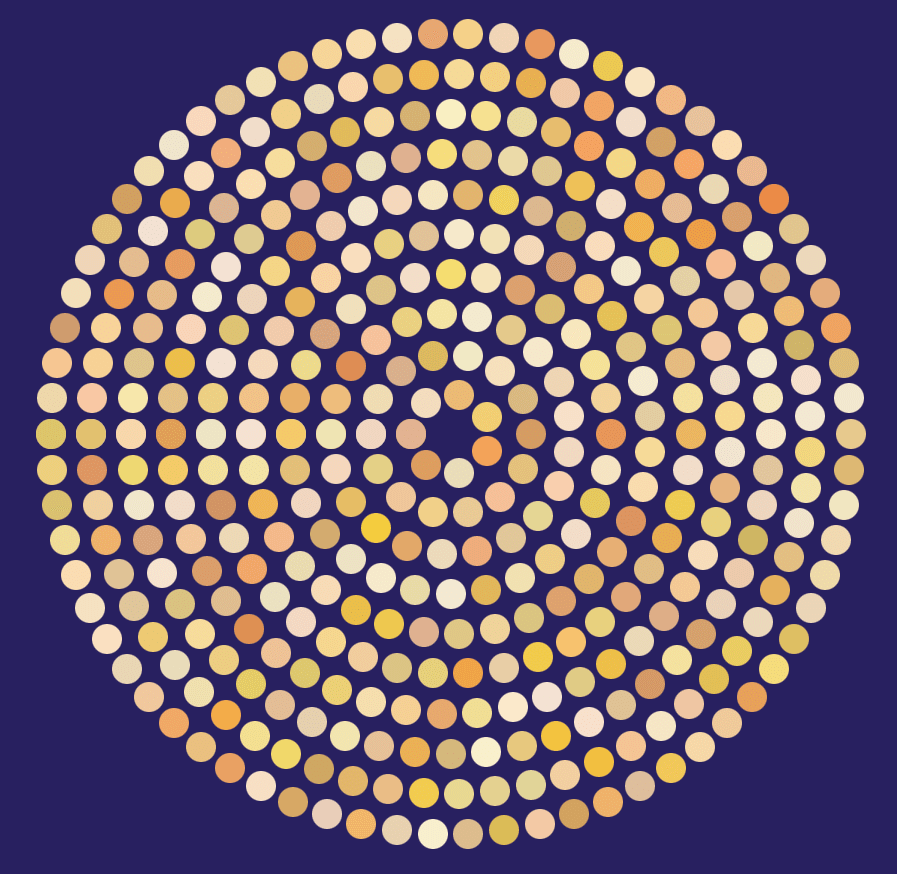
We’ll use an unordered list this time since the circles don’t follow a particular order. We’re not even going to put all the list items in the markup. Instead, let’s inject them with JavaScript and add a few controls we can use to manipulate the final result.
The controls are range inputs (<input type="range">) which we’ll wrap in a <form> and listen for the input event.
<form id="controls">
<fieldset>
<label>Number of rings
<input type="range" min="2" max="12" value="10" id="rings" />
</label>
<label>Dots per ring
<input type="range" min="5" max="12" value="7" id="dots" />
</label>
<label>Spread
<input type="range" min="10" max="40" value="40" id="spread" />
</label>
</fieldset>
</form>We’ll run this method on “input”, which will create a bunch of <li> elements with the degree (--_d) variable we used earlier applied to each one. We can also repurpose our radius variable (--_r) .
I also want the dots to be different colors. So, let’s randomize (well, not completely randomized) the HSL color value for each list item and store it as a new CSS variable, --_bgc:
const update = () => {
let s = "";
for (let i = 1; i <= rings.valueAsNumber; i++) {
const r = spread.valueAsNumber * i;
const theta = coords(dots.valueAsNumber * i);
for (let j = 0; j < theta.length; j++) {
s += `<li style="--_d:${theta[j]};--_r:${r}px;--_bgc:hsl(${random(
50,
25
)},${random(90, 50)}%,${random(90, 60)}%)"></li>`;
}
}
app.innerHTML = s;
}The random() method picks a value within a defined range of numbers:
const random = (max, min = 0, f = true) => f ? Math.floor(Math.random() * (max - min) + min) : Math.random() * max;And that’s it. We use JavaScript to render the markup, but as soon as it’s rendered, we don’t really need it. The sin() and cos() functions help us position all the dots in the right spots.
Final thoughts
Placing things around a circle is a pretty basic example to demonstrate the powers of trigonometry functions like sin() and cos(). But it’s really cool that we are getting modern CSS features that provide new solutions for old workarounds I’m sure we’ll see way more interesting, complex, and creative use cases, especially as browser support comes to Chrome and Edge.
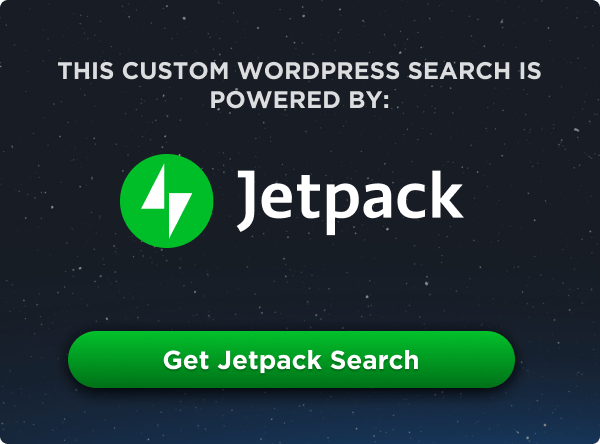
Very good use-case of new CSS functions! love your beautiful code and usage of CSS variables, but why do you put an underscore as a prefix?
I’ve made a CSS clock also some years ago, check it out: https://codepen.io/vsync/pen/wvGQeWQ